-
Your shopping cart is empty!
MENU
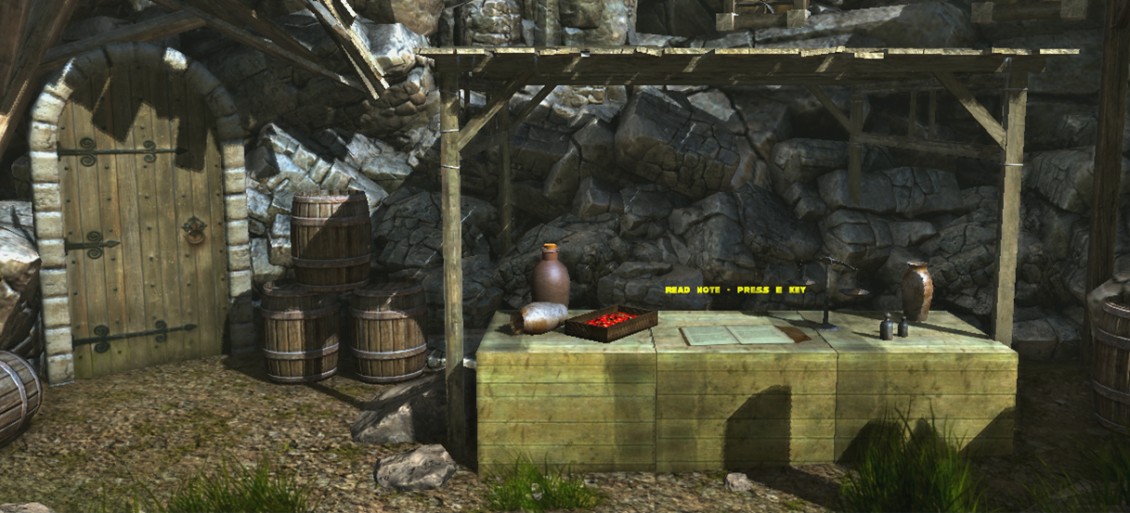
All games need some sort of interaction with the player character. So far in Skyline we have the new character scripts to make it easy to get started with your character development but how do we make the character interact with items in the world and present feedback to the player.
Sensors, triggers and distance calculations are all tools of the mechanics developer. These widgets provide the means to send system event to the players scripts and actions where the developer can add their own code to make something cool happen when one of these events are received. Skyline has access to these cool event toys, both in action form and in Lua plus the forthcoming visual mechanics system. I have seen some cool Lua code that a few users has written to create player interactivity and though I would give it a try without using much Lua script and focusing on the available actions.
Actions provide one of the fastest user development options as they are fully C++ driven and run in realtime without an interpreter as with Lua and other scripting languages. This does make them less flexible but our team has tried to provide as many properties per action to make them as flexible as possible. So let's have a look and see if we can make a "Press E Key to Read Note" player character interaction.
Setting up is made easy due to the editor side scripts. By using this simple script we can assign various actions to any selected object. For our notebook we will put a basic emitter in the place we will see the text and will also serve as the center to our sensor detection radius. Don't worry about the material as this is made invisible by the object's script.To resize the text simply scale down the emitter and the text will shrink/expand.
Download files: Activate Message Files.zip This video will quickly show you how to set up the mechanic.
PLEASE NOTE: Select the FPS player in the scene and change its "PC Query Data" property to "2" or the sensor will fail to detect the player! See image below:
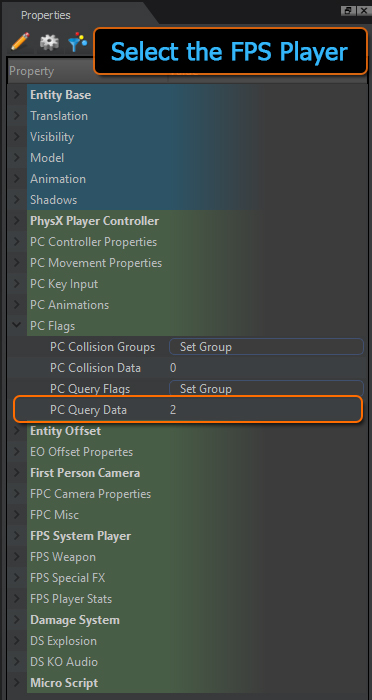
What do we need our character and objects to display and how will they interact? The character is to walk up to a table and see a note book, as the player gets closer some 3D text is displayed above the notebook. The 3D text reading "Press Activate Key!" enables the use of a predefined key event to trigger the opening of a UI image of the notebook.
First thing first, what actions and objects are we going to need.
1) "the player gets closer some 3D text is displayed above the notebook "- For this we will need a detection system. Skyline has 3 options: Trigger box, Trigger volume (PhysX), Sensor (Physx). We will use a spherical sensor as it is fast for detecting distance and has 3 events. We are going to use the Enter and Exit events.
2) "3D text is displayed above the notebook" - This can be done by using a UI 3D Label action.
3) " opening of a UI image of the notebook." - 2D Sprite action will work for displaying an image on the screen.
4) We will add a lua script to provide the mechanics with some dynamic properties so we can reuse the script in various situations.
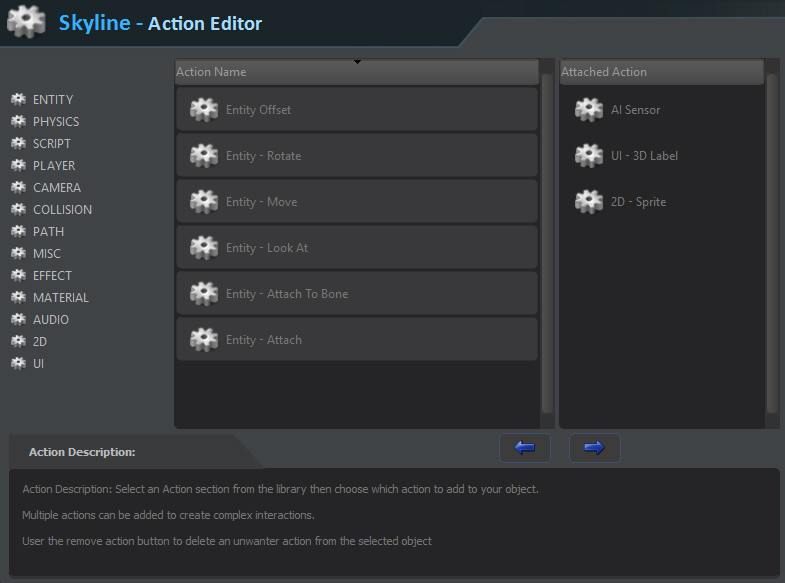
For a matter of interest I will briefly cover the scripts and what they manage. The object script is very simple and does 2 main jobs.
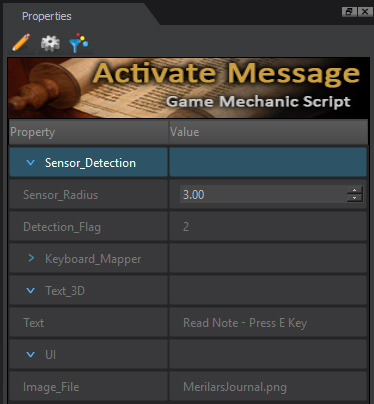
Let's have a look at the script in 2 parts, part 1 covers the dynamic properties.
CODE:
--[[HeaderImage|Mechanic_ActivateMessage_DynamicProperty_header.png]] -------------------------------------------------------------------------- -- EDITOR: DETECTION -------------------------------------------------------------------------- --[[Prop|Header]] Sensor_Detection = "" --[[Prop|float]] Sensor_Radius = 3 --[[Prop|string]] Detection_Flag = "2" detectionFlag = "2" sensorRadius = 3 -------------------------------------------------------------------------- -- EDITOR: MAPPER -------------------------------------------------------------------------- --[[Prop|Header]] Keyboard_Mapper = "" --[[Prop|string]] Activate_Key = "e" activateKey = "e" -------------------------------------------------------------------------- -- EDITOR: 3D TEXT -------------------------------------------------------------------------- --[[Prop|Header]] Text_3D = "" --[[Prop|string]] Text = "Read Note - Press E Key" txt = "Read Note - Press E Key" -------------------------------------------------------------------------- -- EDITOR: UI Display -------------------------------------------------------------------------- --[[Prop|Header]] UI = "" --[[Prop|string]] Image_File = "MerilarsJournal.png" imageName = "MerilarsJournal.png" -------------------------------------------------------------------------- -- PRIVATE DATA -------------------------------------------------------------------------- obj = 0; materialName = "" uiEnable = false; -------------------------------------------------------------------------- -- SETUP DATA -------------------------------------------------------------------------- function setupGame(id) setupDefaults(); setup_DynamicValues( id ) sensorID = action.getActionID(id, "AI Sensor") action.setActionParam(id, sensorID, "AIS Bounds Radius", sensorRadius); action.setActionParam(id, sensorID, "AIS Query Data", detectionFlag); actionID = action.getActionID(obj, "UI - 3D Label") action.setActionParam(obj, actionID, "Caption", txt); actionID = action.getActionID(obj, "2D - Sprite") action.setActionParam(obj, actionID, "Image File", imageName); end function setupDefaults() uiEnable = false; materialName = entity.getMaterialName(obj, 0); entity.setMaterialName(obj, "Invisible"); end function setup_DynamicValues( id ) detectionFlag = entity.getDynamicProperty(id, "Detection_Flag"); sensorRadius = tonumber( entity.getDynamicProperty(id, "Sensor_Radius")); activateKey = entity.getDynamicProperty(id, "Activate_Key"); txt =entity.getDynamicProperty(id, "Text"); imageName =entity.getDynamicProperty(id, "Image_File"); end
Part 2 of the script is where the magic happens. Actions can be used in script by getting the actions ID, which is different to the objects ID. Each action creates its own ID which can be used to identify it in script by the getActionID(..) then you can set any of the actions properties by calling setActionParam(..).
actionID = action.getActionID(obj, "UI - 3D Label") action.setActionParam(obj, actionID, "Enable 3D Label", "1"); action.setActionParam(obj, actionID, "offset", "0,0.3,0");
You can see the properties we would change by using the previous script.
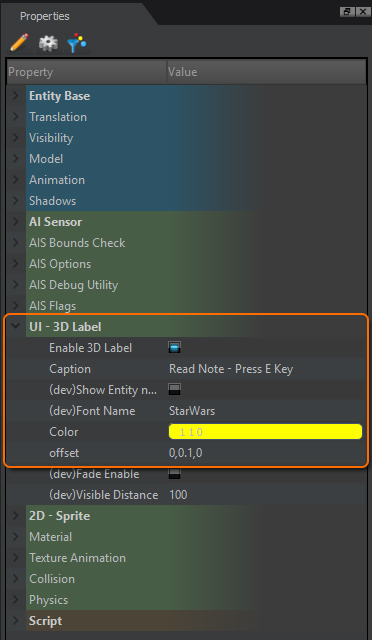
The following is the Main part of the Script showing how the events created by the sensor when the player enters its volume are handled.
---------------------------------------------------------------------------------
-- MAIN
---------------------------------------------------------------------------------
function onInit(objID)
obj = objID;
setupGame(objID)
sky.print("Game Mechanic ID:"..obj.." Sensor Actived");
actionID = action.getActionID(obj, "UI - 3D Label")
action.setActionParam(obj, actionID, "Enable 3D Label", "0");
sky.lprint("TEST*************************************",0);
end
function onSensorContact_Enter(targetID,distance)
actionID = action.getActionID(obj, "UI - 3D Label")
action.setActionParam(obj, actionID, "Enable 3D Label", "1");
action.setActionParam(obj, actionID, "offset", "0,0.3,0");
sky.print("Detected Target: "..targetID,1);
uiEnable = true
end
function onSensorContact_Exit(targetID)
sky.print("EXIT Target: "..targetID,1);
actionID = action.getActionID(obj, "UI - 3D Label")
action.setActionParam(obj, actionID, "Enable 3D Label", "0");
uiEnable =false
end
function onKeyDown( key )
actionID = action.getActionID(obj, "2D - Sprite")
action.setActionParam(obj, actionID, "2D - Sprite Enabled", "0");
if(key==activateKey and uiEnable==true)then
sky.lprint("You Pressed the "..key.." Key");
actionID = action.getActionID(obj, "2D - Sprite")
action.setActionParam(obj, actionID, "2D - Sprite Enabled", "1");
end
end
function onStop( )
entity.setMaterialName(obj, materialName);
end
Here is the editor side plugin code so you can examine how the actions are added and setup on the selected object.
function entity_main(objID)
sky.lprint("Generating Activate Message Mechanic....");
entity.setShadow(objID, 0 );
--|----------------------------------------------------------------------------------------------------
--| ADD SENSOR
--|----------------------------------------------------------------------------------------------------
sensorID = action.getActionID(objID, "AI Sensor")
if(sensorID<=0)then
sensorID = action.addToEntity(objID,"PLAYER", "AI Sensor");
else
sky.lprint("Warning: Adding Action - AI Sensor Action is already active.");
end
action.setActionParam(objID, sensorID, "AIS Bounds Check Type","0@Closest|All");
action.setActionParam(objID, sensorID, "AIS Query Data","2");
action.setActionParam(objID, sensorID, "AIS Bounds Radius","3");
--|----------------------------------------------------------------------------------------------------
--| ADD 3D TEXT
--|----------------------------------------------------------------------------------------------------
actionID = action.getActionID(objID, "UI - 3D Label")
if(actionID<=0)then
actionID = action.addToEntity(objID,"UI", "UI - 3D Label");
else
sky.lprint("Warning: Adding Action - UI - 3D Label Action is already active.");
end
action.setActionParam(objID, actionID, "Color","1,1,0");
action.setActionParam(objID, actionID, "offset","0,0.3,0");
--|----------------------------------------------------------------------------------------------------
--| ADD 3D TEXT
--|----------------------------------------------------------------------------------------------------
actionID = action.getActionID(objID, "2D - Sprite")
if(actionID<=0)then
actionID = action.addToEntity(objID,"2D", "2D - Sprite");
else
sky.lprint("Warning: Adding Action - 2D - 2D - Sprite Action is already active.");
end
action.setActionParam(objID, actionID, "2D - Sprite Enabled","0");
action.setActionParam(objID, actionID, "Image Position X","-75");
action.setActionParam(objID, actionID, "Image Position Y","-70");
action.setActionParam(objID, actionID, "Image Size X","150");
action.setActionParam(objID, actionID, "Image Size Y","150");
action.setActionParam(objID, actionID, "Blend Mode","4@SB_ADD|SB_COLOR|SB_ALPHA|SB_MODULATE|SB_REPLACE|SB_MINUS");
action.setActionParam(objID, actionID, "Alpha Add","false");
end
That's it for this blog hope you enjoyed the read, Happy Skylining :D
23 Comment(s)
Hi to every , for the reason that I am really eager of reading this blog's post to be updated on a regular basis. It consists of fastidious data.
Ahaa, its good discussion regarding this post at this place at this weblog, I have read all that, so now me also commenting here.
Nice weblog right here! Also your website loads up very fast! What web host are you the use of? Can I get your affiliate hyperlink in your host? I desire my web site loaded up as fast as yours lol.
Hello there, I found your website by means of Google at the same time as looking for a similar matter, your site got here up, it appears to be like good. I have bookmarked it in my google bookmarks.
Incredible! This blog looks just like my old one! It’s on a completely different topic but it has pretty much the same layout and design. Excellent choice of colors!
I am sure this piece of writing has touched all the internet people, its really really fastidious paragraph on building up new weblog.
Your mode of explaining everything in this piece of writing is truly good, every one be able to easily understand it, Thanks a lot.
Hey! Someone in my Facebook group shared this website with us so I came to take a look. I'm definitely loving the information. I'm book-marking and will be tweeting this to my followers! Great blog and superb style and design.
I love gathering utile info, this post has got me even more info!
These are actually fantastic ideas in about blogging. You have touched some nice points here. Any way keep up wrinting.
I really like what you guys are up too. This sort of clever work and exposure! Keep up the good works guys I've incorporated you guys to my own blogroll.
Greetings! Very useful advice within this article! It's the little changes that make the most significant changes. Thanks for sharing!
I like what you guys are up too. Such smart work and reporting! Carry on the superb works guys I have incorporated you guys to my blogroll. I think it will improve the value of my site :).
Ahaa, its pleasant conversation about this post at this place at this blog, I have read all that, so at this time me also commenting here.
We're a bunch of volunteers and opening a brand new scheme in our community. Your site provided us with useful info to work on. You have performed an impressive job and our entire community shall be grateful to you.
I’ll right away grasp your rss feed as I can not to find your email subscription hyperlink or e-newsletter service. Do you have any? Please allow me recognise so that I may just subscribe. Thanks.
I am sure this paragraph has touched all the internet visitors, its really really fastidious article on building up new website.
Whoa! This blog looks just like my old one! It's on a totally different subject but it has pretty much the same page layout and design. Superb choice of colors!
I wanted to thank you for this fantastic read!! I certainly loved every little bit of it. I have you bookmarked to check out new stuff you
hi!,I love your writing so so much! percentage we communicate more about your article on AOL? I need an expert on this house to resolve my problem. May be that is you! Having a look ahead to see you.
It's actually a cool and useful piece of information. I'm happy that you shared this helpful info with us. Please keep us informed like this. Thanks for sharing.
Very shortly this website will be famous among all blog users, due to it's pleasant articles or reviews
Ahaa, its good discussion on the topic of this article here at this weblog, I have read all that, so at this time me also commenting here.
Leave a Comment